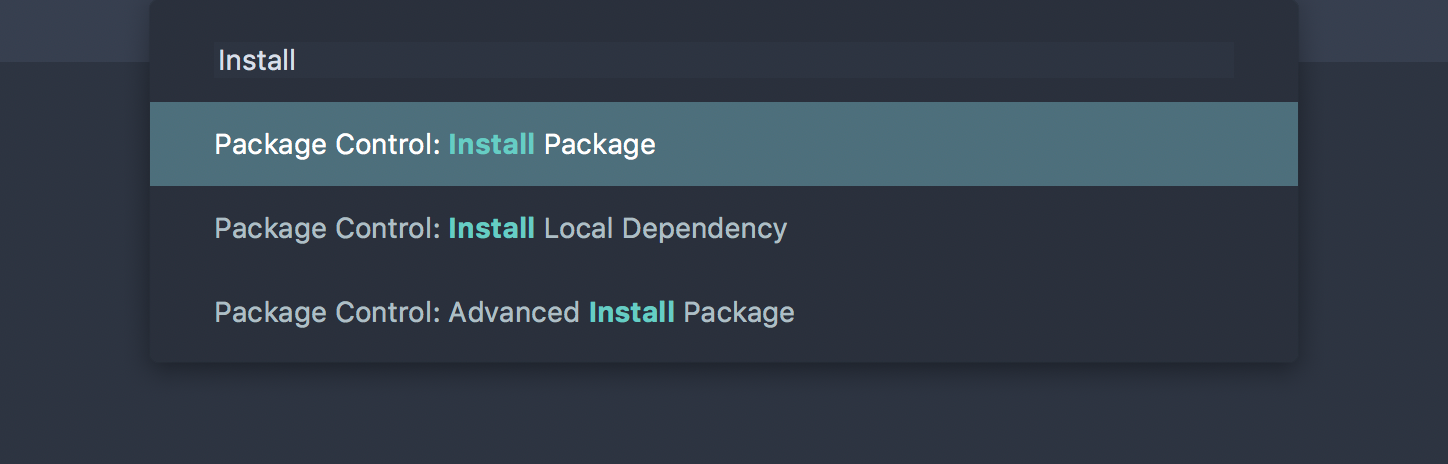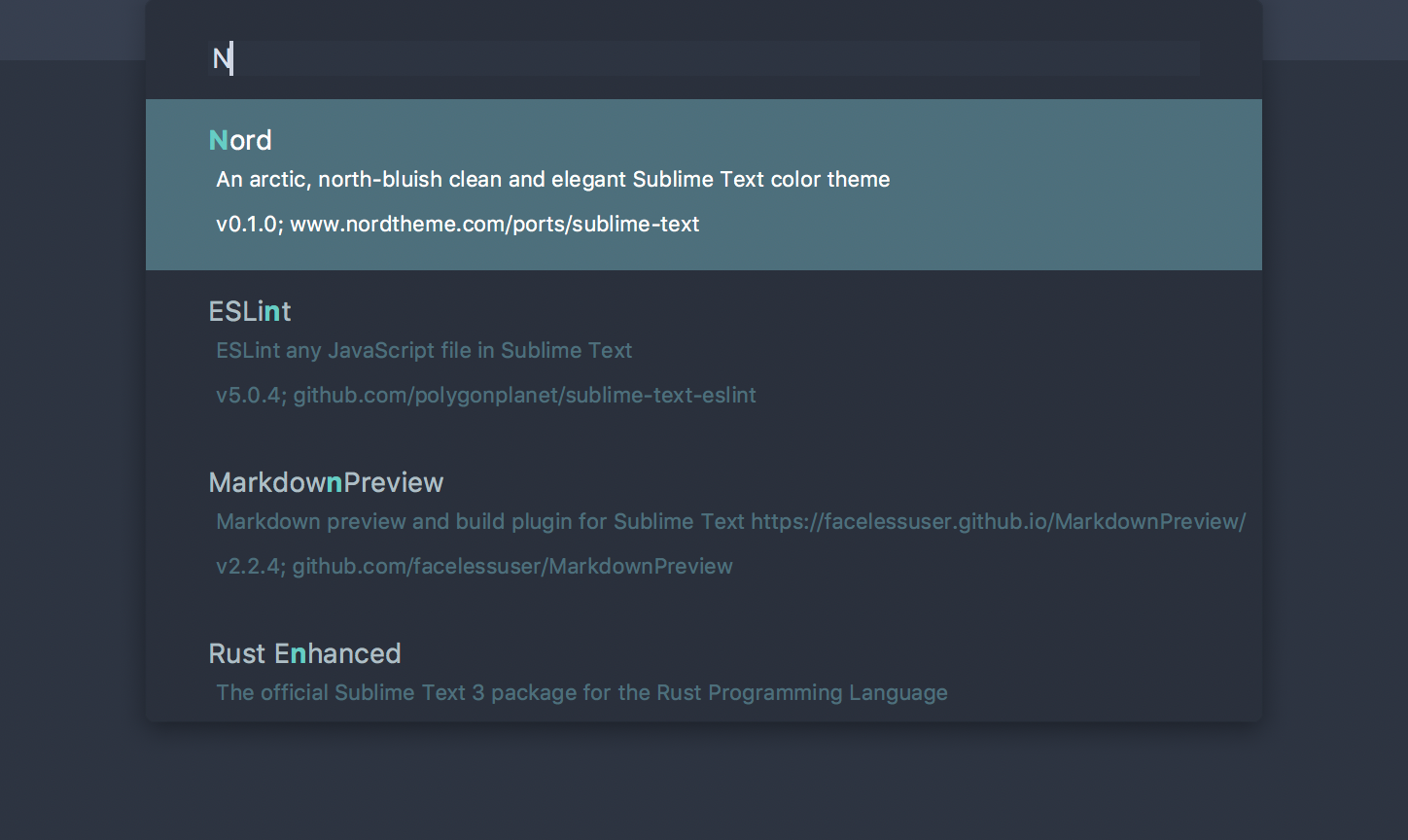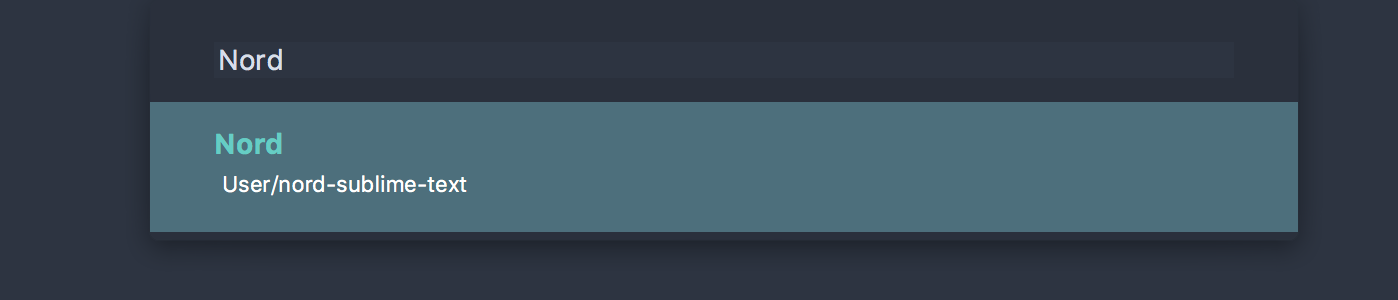Installation & Activation
Get up and running in one command with the package control registry.
This is a living document which means it is work in progress, not completed yet and can change at any time while the project is still in development major version zero
0.y.z!
Thanks to the package control registry, Nord Sublime Text can be installed with one command.
Please follow the official installation instructions to set up package control itself in order to install available packages from the registry.
Nord requires a minimum Sublime Text version of 3.1.0 Build 3170
Nord makes use of the new .sublime-color-scheme JSON file format that has been introduced in Sublime Text version 3.1.0 Build 3170 and is therefore the minimum required and supported version. The .tmTheme XML file format]sbt-docs-tmtheme has been officially deprecated by the Sublime Text team and is not supported by Nord anymore.
Open the package installation view through the command palette via Ctrl/⌘+Shift+p and run the „Package Control: Install Package“ command.
Search for „Nord“ and press ⏎ Enter to install the theme.
Manual
A .sublime-package file can be installed manually without using the online package control registry by placing the package file in the Installed Packages or Packages/User directory located in the settings data path. For details about package directory paths on different operating system see the official package documentations.
- Get the theme by either
- downloading the
.sublime-packagefile of the latest release version (recommended). - cloning the repository from GitHub, packing it as ZIP archive file and renaming the file extension and rename the file extension from
.zipto.sublime-packageafterwards. - downloading the master (stable) or
develop(unstable) repository branch from GitHub as ZIP archive file and rename the file extension from.zipto.sublime-packageafterwards.
- downloading the
- Copy the
.sublime-packagefile into your package directory (Preferences ➜ Browse Packages…) and restart Sublime Text in order to reload all installed packages.
Activation
To activate the Nord color theme, open the command palette via Ctrl/⌘+Shift+p and run the „UI: Select Color Theme“ command or use the Preferences ➜ Color Theme… menu.
Search for Nord and confirm the color theme change with ⏎ Enter.
Alternatively the color scheme can also be set directly within the user settings that can be opened using the Preferences ➜ Settings menu. Add or modify the color_scheme JSON key and set Nord Sublime Text as active color theme:
"color_scheme": "Packages/User/nord-sublime-text/Nord.sublime-color-scheme"